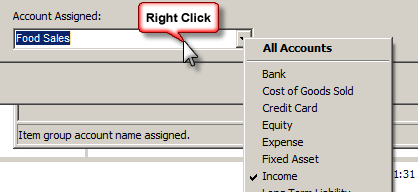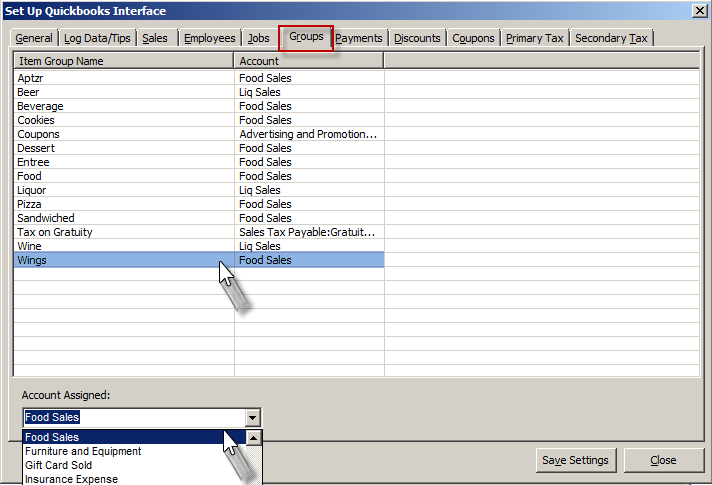(Previous Topic: Configuring Employee Information)
Configuring Sales Data
Setting Up Group Types
The Groups tab provides for the assignment of accounts to different item groups. The accounts that are to be assigned are usually of type Income/Sales.
The interface (POSQBi) would be sending to QuickBooks the daily sales total amount of each group. If different accounts are assigned, then it would provide the user with the sales breakdown by groups in the QuickBooks related reports (i.e. Profit and Loss).
By properly setting-up the item groups, the user can manipulate how the sales from the individual groups are to be sent to QuickBooks. In most cases, just assigning to a single Sales account of Income type. Depending on the user preference, it could be set-up to sub-accounts of the same account, thus, providing more detailed info for reporting purposes.
The Account Assigned function by default displays all accounts available in QuickBooks. However, this function can be configured to display certain account types by right clicking on the field and choosing a specific account type (i.e. income). This is convenient when configuring multiple data fields within the same programming session (typically occurs with initial installation).
To change an item group type account assignment:
- Click on an item group type.
- Right-click on the Account Assigned box and select Income.
- Click again and select the proper account to assign.
- Review the changes.
- If satisfied, click on the Save Settings button.
In the screen shot below we have assigned the Restaurant Manager group type "Wings" to the QuickBooks account "Food Sales" using the Account Assigned drop down menu.
Note: In the BackOffice, you can set-up the item groups in Set-Up->Menu->Group Types or for more information on item groups refer to the Restaurant Manager Manual. Refer to QuickBooks reference manual for more information on setting up accounts
(Next Topic: Mapping Sales Information)